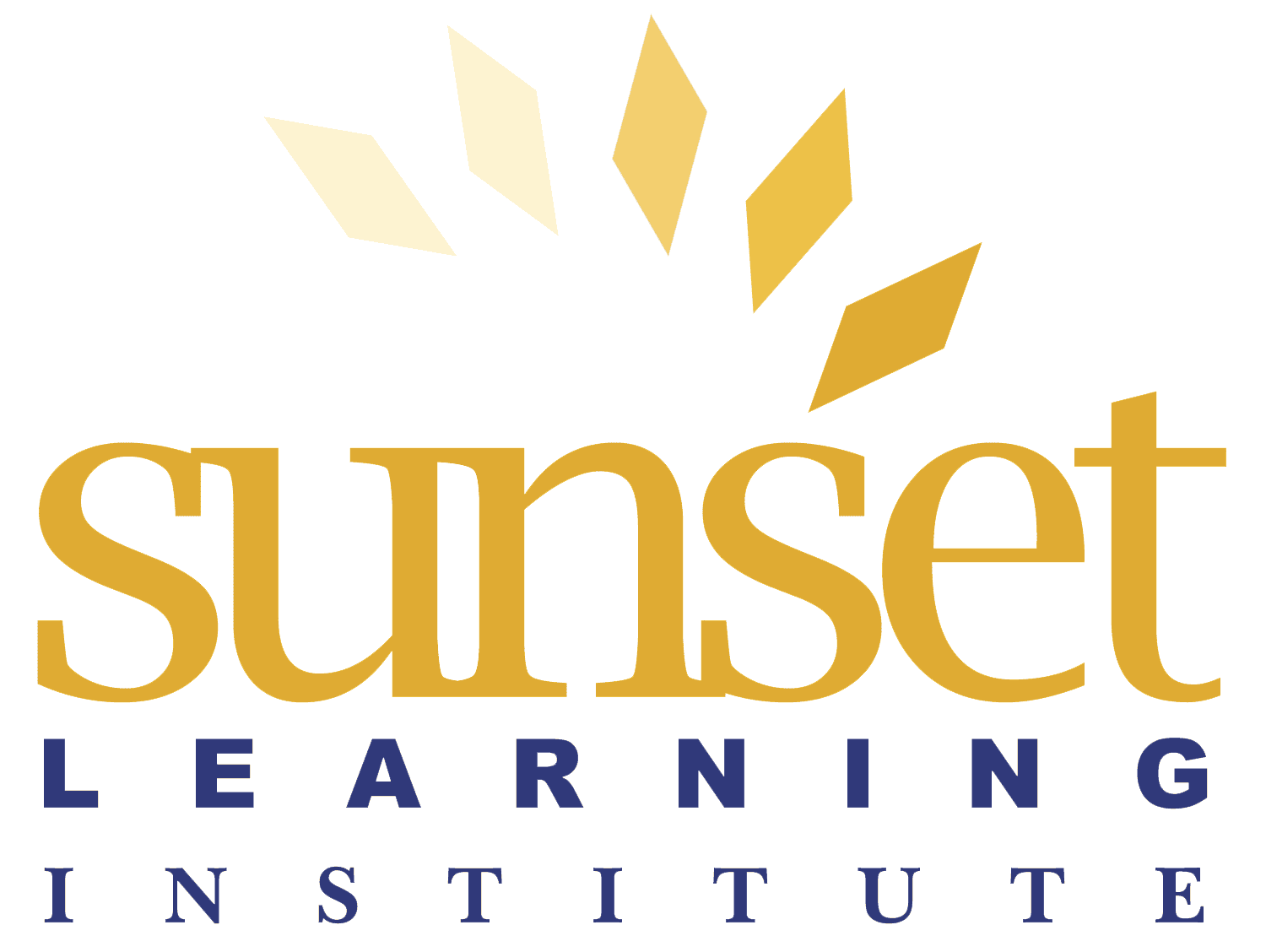Password Recovery Steps for Cisco Catalyst Switches
By Tuan Nguyen | 2 Min Read | Technical Level: Intermediate
Ever turn on a switch or perform a reload just to find out that you’ve accidentally been locked out of your networking device? Here is an easy way to physically perform a password recovery on a Cisco Catalyst Switch.
Step 1: Connect your PC or terminal into the switch console port with the blue console cable.

Step 2: Open up a Hyperterminal for emulation and set the speed to 9600 baud.
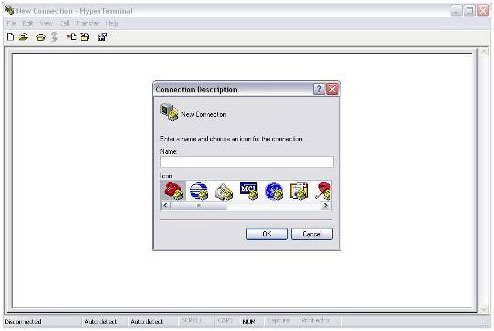
Step 3: Unplug the power cable to the switch.
Step 4: Press and hold the MODE button on the front of the switch and plug the power cable back into the switch at the same. After the power cable has been plugged in, wait a couple of seconds and then release the MODE button.
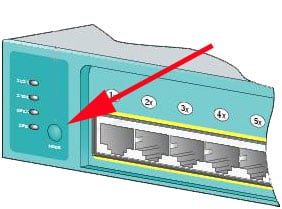
Step 5: Your display on your HyperTerminal should look like this… switch:
Step 6: Enter these commands into the switch
- switch: flash _init
- switch: load_helper
- switch: dir flash:
Directory of flash:
- 13 drwx 192 Mar 01 1993 22:30:48 c2960-mz-124-0.0.53
- 11 -rwx 5825 Mar 01 1993 22:31:59 config.text
- 18 -rwx 720 Mar 01 1993 02:21:30 vlan.da
- switch: rename flash:config.text flash:config.text.old
- switch: boot
Step 7: Once the switch reboots, answer NO to “Would you like to enter system configuration dialog? [Yes/No]:
Step 8: Get into the privilege prompt.
- Switch>enable
- Switch#rename flash:config.text.old flash:config.text
- Switch#copy flash:config.text system:running-config
- Source filename [config.text]?
- Destination filename [running-config]?
- Press Enter to copy
Step 9: Get into global configuration
- Switch#conf t
- Switch (config)#enable secret password
- Enter the password you would like
Step 10: Return to Privilege mode and save your config
- Switch (config)#exit
- Switch#copy run start
See All Routing and Switching Training from Sunset Learning Institute
To find out how to access more videos like this, check out our YouTube Channel!