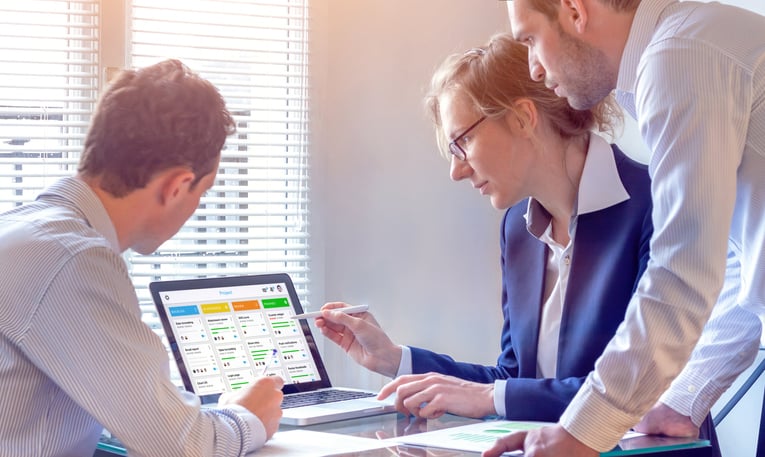Microsoft Power BI Data Analyst (PL-300T00)
The course will show how to access and process data from a range of data sources including both relational and non-relational sources. Finally, this course will also discuss how to manage and deploy reports and dashboards for sharing and content distribution.
Course Information
Price: $1,995.00
Duration: 3 days
Certification: Microsoft Power BI Data Analyst
Exam: PL-300
Learning Credits:
Check out our full list of training locations and learning formats. Please note that the location you choose may be an Established HD-ILT location with a virtual live instructor.
Train face-to-face with the live instructor.
Access to on-demand training content anytime, anywhere.
Attend the live class from the comfort of your home or office.
Interact with a live, remote instructor from a specialized, HD-equipped classroom near you. An SLI sales rep will confirm location availability prior to registration confirmation.
Prerequisites:
Successful Data Analysts start this role with experience of working with data in the cloud. Specifically:
- Understanding core data concepts.
- Knowledge of working with relational data in the cloud.
- Knowledge of working with non-relational data in the cloud.
- Knowledge of data analysis and visualization concepts.
You can gain the prerequisites and a better understanding of working with data in Azure by completing Microsoft Azure Data Fundamentals before taking this course.
Target Audience:
The audience for this course are data professionals and business intelligence professionals who want to learn how to accurately perform data analysis using Power BI. This course is also targeted toward those individuals who develop reports that visualize data from the data platform technologies that exist on both in the cloud and on-premises.
Course Objectives:
Students will learn to:
- Discover data analysis
- Get started building with Power BI
- Get data in Power BI
- Clean, transform, and load data in Power BI
- Design a semantic model in Power BI
- Add measures to Power BI Desktop models
- Add calculated tables and columns to Power BI Desktop models
- Use DAX time intelligence functions in Power BI Desktop models
- Optimize a model for performance in Power BI
- Design Power BI reports
- Configure Power BI report filters
- Enhance Power BI report designs for the user experience
- Perform analytics in Power BI
- Create and manage workspaces in Power BI
- Manage semantic models in Power BI
- Create dashboards in Power BI
- Implement row-level security
Course Outline:
Module 1: Discover data analysis
- Learn about the roles in data.
- Learn about the tasks of a data analyst.
Module 2: Get started building with Power BI
- Learn how Power BI services and applications work together.
- Explore how Power BI can make your business more efficient.
- Learn how to create compelling visuals and reports.
Module 3: Get data in Power BI
- Identify and connect to a data source
- Get data from a relational database, like Microsoft SQL Server
- Get data from a file, like Microsoft Excel
- Get data from applications
- Get data from Azure Analysis Services
- Select a storage mode
- Fix performance issues
- Resolve data import errors
Module 4: Clean, transform, and load data in Power BI
- Resolve inconsistencies, unexpected or null values, and data quality issues.
- Apply user-friendly value replacements.
- Profile data so you can learn more about a specific column before using it.
- Evaluate and transform column data types.
- Apply data shape transformations to table structures.
- Combine queries.
- Apply user-friendly naming conventions to columns and queries.
- Edit M code in the Advanced Editor.
Module 5: Design a semantic model in Power BI
- Create common date tables
- Configure many-to-many relationships
- Resolve circular relationships
- Design star schemas
Module 6: Add measures to Power BI Desktop models
- Determine when to use implicit and explicit measures.
- Create simple measures.
- Create compound measures.
- Create quick measures.
- Describe similarities of, and differences between, a calculated column and a measure.
Module 7: Add calculated tables and columns to Power BI Desktop models
- Create calculated tables.
- Create calculated columns.
- Identify row context.
- Determine when to use a calculated column in place of a Power Query custom column.
- Add a date table to your model by using DAX calculations.
Module 8: Use DAX time intelligence functions in Power BI Desktop models
- Define time intelligence.
- Use common DAX time intelligence functions.
- Create useful intelligence calculations.
Module 9: Optimize a model for performance in Power BI
- Review the performance of measures, relationships, and visuals.
- Use variables to improve performance and troubleshooting.
- Improve performance by reducing cardinality levels.
- Optimize DirectQuery models with table-level storage.
- Create and manage aggregations.
Module 10: Design Power BI reports
- Learn about the structure of a Power BI report.
- Learn about report objects.
- Select the appropriate visual type to use.
Module 11: Configure Power BI report filters
- Design reports for filtering.
- Design reports with slicers.
- Design reports by using advanced filtering techniques.
- Apply consumption-time filtering.
- Select appropriate report filtering techniques.
Module 12: Enhance Power BI report designs for the user experience
- Design reports to show details.
- Design reports to highlight values.
- Design reports that behave like apps.
- Work with bookmarks.
- Design reports for navigation.
- Work with visual headers.
- Design reports with built-in assistance.
- Use specialized visuals.
Module 13: Perform analytics in Power BI
- Explore statistical summary.
- Identify outliers with Power BI visuals.
- Group and bin data for analysis.
- Apply clustering techniques.
- Conduct time series analysis.
- Use the Analyze feature.
- Use advanced analytics custom visuals.
- Review Quick insights.
- Apply AI Insights.
Module 14: Create and manage workspaces in Power BI
- Create and manage Power BI workspaces and items.
- Distribute a report or dashboard.
- Monitor usage and performance.
- Recommend a development lifecycle strategy.
- Troubleshoot data by viewing its lineage.
- Configure data protection.
Module 15: Manage semantic models in Power BI
- Use a Power BI gateway to connect to on-premises data sources.
- Configure a scheduled refresh for a semantic model.
- Configure incremental refresh settings.
- Manage and promote semantic models.
- Troubleshoot service connectivity.
- Boost performance with query caching (Premium).
Module 16: Create dashboards in Power BI
- Set a mobile view.
- Add a theme to the visuals in your dashboard.
- Configure data classification.
- Add real-time dataset visuals to your dashboards.
- Pin a live report page to a dashboard.
Module 17: Implement row-level security
- Configure row-level security by using a static method.
- Configure row-level security by using a dynamic method.