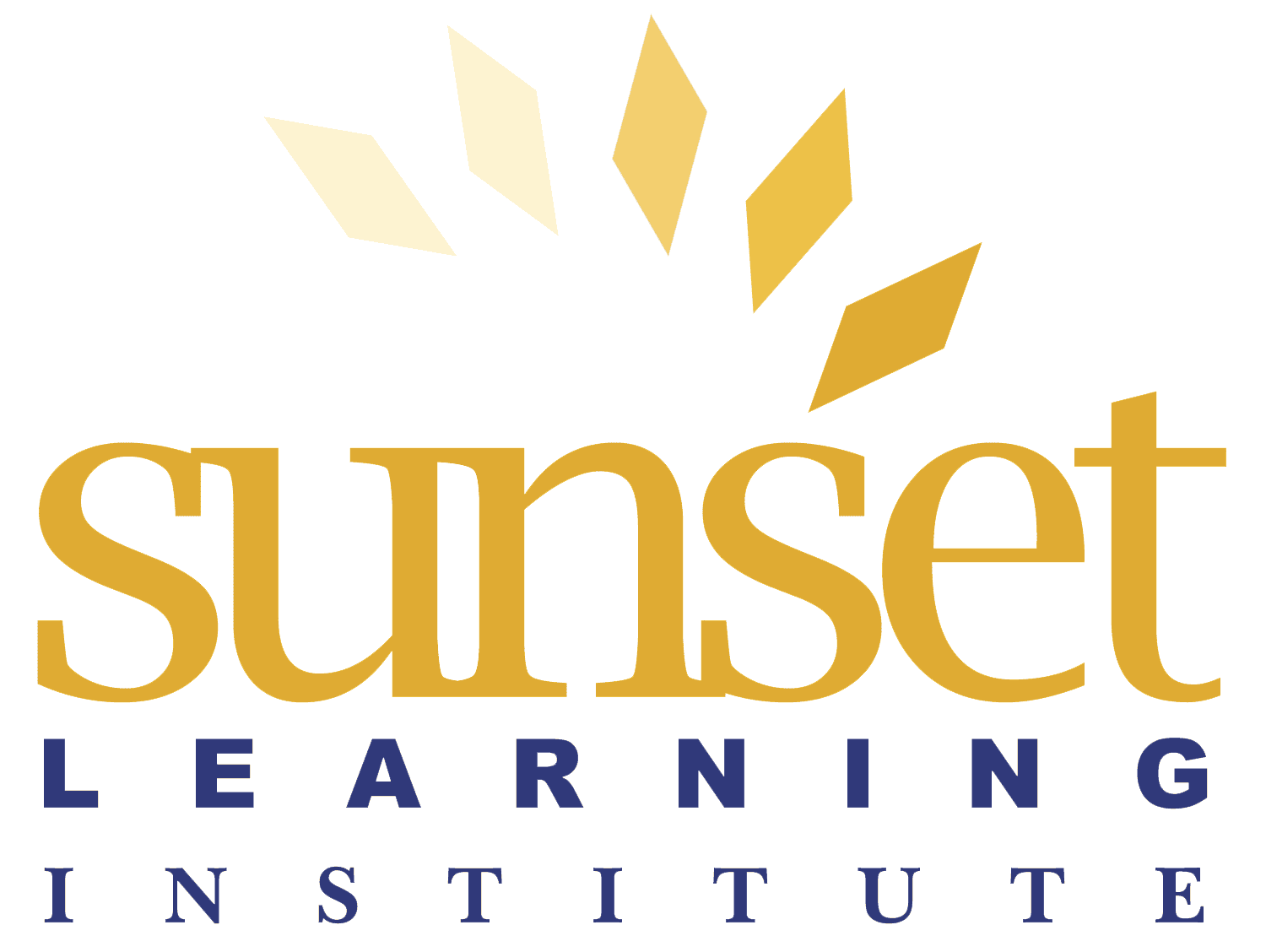- COURSE
Microsoft Dynamics 365: Business Central Functional Consultant (MB-800T00)
Price: $2,995.00
Duration: 5 days
Certification: Microsoft Dynamics 365 Business Central Functional Consultant
Exam: MB-800
Continuing Education Credits:
Learning Credits:
Dynamics 365 Business Central is an application for companies that have outgrown their entry-level business applications. Growing businesses often outgrow their basic accounting software or legacy enterprise resource planning (ERP) systems that are unable to handle increased inventory and transactions, lack integration with other line-of-business systems, and have reporting limitations. Businesses are also challenged with the logistics of providing services that have more scalability, increased mobility, and availability in the cloud. With Business Central, you can manage your financials, automate and secure your supply chain, sell smarter, improve customer service and project performance, and optimize your operations.
Upcoming Class Dates and Times
All Sunset Learning courses are guaranteed to run
- Please Contact Us to request a class date or speak with someone about scheduling options.
Course Outline and Details
Prerequisites
A Dynamics 365 Business Central core functional consultant must have applied knowledge of Business Central and have an understanding of industry terminology, priorities, standards, methodologies, and best practices. The consultant must have applied knowledge of meeting business needs by using Dynamics 365 Business Central, including basic understanding of financial management, sales, purchasing, and inventory. The consultant's knowledge should include a comprehensive understanding of the Business Central application's role in relationship to the Microsoft 365 and Dynamics 365 suites of applications.
Target Audience
Candidates for this exam are functional consultants who implement core application setup processes for small and medium businesses. They implement and configure Microsoft Dynamics 365 Business Central including setting up core functionality and modules and migrating data to Business Central. Candidates configure the application in collaboration with the implementation team to provide the business with manageability and ease of use. They may configure role centers including adapting insights, cues, action tiles, reports, charts, and extend Business Central by using Power Platform components. Candidates have applied knowledge of meeting business needs by using Business Central, including basic understanding of financial management, sales, purchasing, and inventory. Candidates for this exam typically specialize in one or more feature sets of Business Central. They understand the role of Business Central in relationship to the Microsoft 365 and Dynamics 365 suites of applications.
Course Objectives
Students will learn to:
- Start your free Dynamics 365 Business Central trial
- Introducing Microsoft Dynamics 365 Business Central
- Customize Microsoft Dynamics 365 Business Central
- Administer Dynamics 365 Business Central online
- Create new companies in Business Central
- Migrate data to Business Central
- Manage users and implement security in Business Central
- Set up email in Dynamics 365 Business Central
- Integrate Business Central with Outlook
- Create workflows in Dynamics 365 Business Central
- Use approval workflows in Dynamics 365 Business Central
- User interface essentials in Dynamics 365 Business Central
- Personalize the Microsoft Dynamics 365 Business Central user interface
- Use alternative interfaces for Dynamics 365 Business Central
- Change how documents look in Business Central
- Configure Business Central for Excel and Power BI
- Migrate on-premises data to Dynamics 365 Business Central
- Set up general ledger configuration options in Dynamics 365 Business Central
- Set up number series and trail codes in Dynamics 365 Business Central
- Set up posting groups in Dynamics 365 Business Central
- Set up dimensions in Dynamics 365 Business Central
- Set up the chart of accounts in Dynamics 365 Business Central
- Set up general journal templates in Dynamics 365 Business Central
- Create and process journal entries in Dynamics 365 Business Central
- Post periodic journal entries in Dynamics 365 Business Central
- Work with Trade master data in Microsoft Dynamics 365 Business Central
- Set up Trade in Microsoft Dynamics 365 Business Central
- Create purchase documents in Dynamics 365 Business Central
- Receive and invoice items in Dynamics 365 Business Central
- Set up purchase prices and discounts in Dynamics 365 Business Central
- Post purchase item charges in Dynamics 365 Business Central
- Estimate purchase order receipt dates in Dynamics 365 Business Central
- Create sales documents in Dynamics 365 Business Central
- Ship and invoice items in Dynamics 365 Business Central
- Manage sales prices in Dynamics 365 Business Central
- Set up discounts for your customers in Dynamics 365 Business Central
- Promising sales order delivery in Dynamics 365 Business Central
- Set up returns management in Dynamics 365 Business Central
- Manage customer returns in Dynamics 365 Business Central
- Manage returns to vendors in Dynamics 365 Business Central
- Set up cash management in Dynamics 365 Business Central
- Enter payments in the cash receipt journal and the payment journal in Dynamics 365 Business Central
- Suggest vendor payments in Dynamics 365 Business Central
- Use checks to pay vendors in Dynamics 365 Business Central
- Perform a bank reconciliation in Dynamics 365 Business Central
- Set up payment reconciliation journals in Dynamics 365 Business Central
- Use the payment reconciliation journal in Dynamics 365 Business Central
Course Outline
Module 1: Start your free Dynamics 365 Business Central trial
- Create a Business Central account.
- Sign in to Business Central.
- Use a demo database.
- Start a trial with your own data.
- Extend your trial and subscribe or unsubscribe your organization from Business Central.
Module 2: Introducing Microsoft Dynamics 365 Business Central
- Understand why Business Central is a cloud end-to-end business solution.
- Explore the core Business Central functionalities by browsing application areas.
Module 3: Customize Microsoft Dynamics 365 Business Central
- Understand the high-level technical architecture of Business Central.
- Know the available options to tailor Business Central to specific needs.
Module 4: Administer Dynamics 365 Business Central online
- Know how to sign up for the Cloud Solution Provider program.
- Use the administration center to manage environments.
- Set up tenant notifications and inspect environment telemetry.
- Manage support requests for customers.
- Export a database.
- Enable features ahead of time
Module 5: Create new companies in Business Central
- Create new companies.
- Set up a company.
- Enter company information.
Module 6: Migrate data to Business Central
- Perform data migration using the Data migration-assisted setup wizard
- Work with data templates
- Import data from Excel and other finance systems
Module 7: Manage users and implement security in Business Central
- Manage users and user groups
- Implement and configure security
- Setup profiles, and role centers
- Audit changes to data
Module 8: Set up email in Dynamics 365 Business Central
- Set up email accounts.
- Learn how to compose and send an email.
- Learn how to send documents by email.
- Set up document-sending profiles.
- Assign email scenarios.
Module 9: Integrate Business Central with Outlook
- Integrate Business Central with Outlook
- Use the add-ins
- Creating invoices from meeting appointments
- Do a quick document lookup
Module 10: Create workflows in Dynamics 365 Business Central
- Create workflows manually.
- Create workflows from templates.
- Set up users.
- Set up notifications.
- Set up approvals by using Assisted Setup.
Module 11: Use approval workflows in Dynamics 365 Business Central
- Request approval of a record.
- Cancel a request for approval.
- Approve or reject a request for approval.
- Delegate a request for approval.
- Manage overdue approval requests.
Module 12: User interface essentials in Dynamics 365 Business Central
- Understand, activate, and work with role center pages.
- Understand and work with list, card, and document pages.
- Use the app menu and app bar.
- Find help on topics within the application.
Module 13: Personalize the Microsoft Dynamics 365 Business Central user interface
- Change the theme of your organization.
- Change user role centers.
- Personalize list and card pages.
Module 14: Use alternative interfaces for Dynamics 365 Business Central
- Install and use Business Central on a smartphone or tablet.
- Configure and use Microsoft Outlook as an interface for Business Central.
Module 15: Change how documents look in Business Central
- Manage report and document layouts
- Create and modify report or document layouts
- Implement report selections and manage saved settings for reports
Module 16: Configure Business Central for Excel and Power BI
- Create Business Central web services that can be used as data sources in Power BI
- View data in Power BI reports in Business Central
- Enable business data for Power BI
- Export business data to Excel
Module 17: Migrate on-premises data to Dynamics 365 Business Central
- Understand the steps to migrate to Business Central online.
- Meet requirements and weigh considerations of migration.
Module 18: Set up general ledger configuration options in Dynamics 365 Business Central
- Set up general features such as date range and currency settings.
- Create global and shortcut dimensions.
- Set up background posting and reporting.
- Establish rounding and tolerance in the application.
Module 19: Set up number series and trail codes in Dynamics 365 Business Central
- Learn about the purpose of number series.
- Set up number series.
- Create number series relations.
- Set up source codes and reason codes.
Module 20: Set up posting groups in Dynamics 365 Business Central
- Learn about the purpose of posting groups in Business Central.
- Set up posting groups to link receivables, payables, bank accounts, and inventory accounts.
- Map sales and purchase G/L accounts in the general posting setup.
Module 21: Set up dimensions in Dynamics 365 Business Central
- Set up dimensions and dimension values.
- Enter dimensions manually in sales and purchase documents.
- Set up global and shortcut dimensions.
- Assign default dimensions to accounts.
- Prioritize default dimensions of certain account types.
- Block dimension combinations.
Module 22: Set up the chart of accounts in Dynamics 365 Business Central
- Use the chart of accounts.
- Create new G/L accounts.
- Assign account categories.
- Set up and assign account subcategories.
Module 23: Set up general journal templates in Dynamics 365 Business Central
- Explain the purpose and organization of journal templates and journal batches.
- Create general journal templates and general journal batches.
Module 24: Create and process journal entries in Dynamics 365 Business Central
- Create and post general journal entries.
- Use standard journals to save and retrieve general journal lines.
- Preview the posting of general journal lines.
- Reverse journal entries.
Module 25: Post periodic journal entries in Dynamics 365 Business Central
- Understand how to use recurring journals.
- Use recurring journals with fixed and variable amounts.
- Record accruals by using recurring journals.
Module 26: Work with Trade master data in Microsoft Dynamics 365 Business Central
- Create an item in Business Central.
- Create a customer in Business Central.
- Create a vendor in Business Central.
- Use templates to create key records.
Module 27: Set up Trade in Microsoft Dynamics 365 Business Central
- Set up sales and receivables.
- Set up purchases and payables.
- Assign number series for sales and purchase documents.
- Create locations.
- Make locations mandatory by using inventory setup.
Module 28: Create purchase documents in Dynamics 365 Business Central
- Create purchase quotes and convert them to orders.
- Create blanket orders and convert them to orders.
Module 29: Receive and invoice items in Dynamics 365 Business Central
- Receive items from vendors.
- Post partial receipts.
- Post a purchase invoice for one receipt.
- Post a purchase invoice for multiple receipts.
- Review posted purchase documents.
Module 30: Set up purchase prices and discounts in Dynamics 365 Business Central
- Create a special price for one vendor.
- Know the available sales prices when you are purchasing items.
- Create an item discount for one vendor.
- Know the available discounts when you are purchasing items.
- Create an invoice discount for a vendor.
- Use invoice discounts in purchase documents.
Module 31: Post-purchase item charges in Dynamics 365 Business Central
- Set up item charges.
- Process item charges in a purchase order and purchase invoice.
- Assign item charges to multiple items.
- Allocate item charges based on volume and weight.
- Analyze the direct unit cost of an item.
Module 32: Estimate purchase order receipt dates in Dynamics 365 Business Central
- Set up lead times for vendors and items.
- Estimate purchase order receipts.
Module 33: Create sales documents in Dynamics 365 Business Central
- Create sales quotes and convert them to orders or invoices
- Create blanket orders and convert them to orders
- Understand how to fulfill sales orders for products not kept in stock
- Create drop shipment orders
Module 34: Ship and invoice items in Dynamics 365 Business Central
- Ship items to customers
- Deliver partial shipments
- Invoice one shipment
- Invoice multiple shipments
- Review posted sales documents
Module 35: Manage sales prices in Dynamics 365 Business Central
- Create a special price for one customer
- Create a special price for customer groups
- Update prices in sales orders
- Create new sales prices for future periods
- Create new sales prices for customer groups
- Bulk edit the unit price on the item card
Module 36: Set up discounts for your customers in Dynamics 365 Business Central
- Create an item discount for one customer
- Create an item discount for customer groups
- Create discounts for item groups
- Get an overview of available discounts when selling items
- Create an invoice discount for a customer
- Use invoice discounts in sales documents
Module 37: Promising sales order delivery in Dynamics 365 Business Central
- Understand the key concepts of order promising in Business Central
- Set up order promising in Business Central
- Use the promising sales order delivery functions
- Use the Capable-to-Promise functions to replenish unavailable items
Module 38: Set up returns management in Dynamics 365 Business Central
- Understand the return-related setup in the sales and purchase application areas
- Make exact cost reversing mandatory
- Create return reasons
- Assign return locations
Module 39: Manage customer returns in Dynamics 365 Business Central
- Understand how return orders can be used to enter return-related tasks
- Enter replacement items in a sales return order
- Charge restock fees to customers
- Return defective items to vendors
- Post sales return documents and review posted entries
Module 40: Manage returns to vendors in Dynamics 365 Business Central
- Understand how return orders can be used to enter return-related tasks
- Return defective items to vendors
- Post-purchase return documents and review posted entries
Module 41: Set up cash management in Dynamics 365 Business Central
- Create bank accounts in Business Central.
- Create customer and vendor bank accounts.
- Enter receivables information for customers.
- Enter payables information for vendors.
Module 42: Enter payments in the cash receipt journal and the payment journal in Dynamics 365 Business Central
- Process a customer payment manually.
- Enter a line in the payment journal manually.
- Apply a payment to customer and vendor ledger entries.
- Process a partial payment.
- Unapply entries to customer and vendor ledger entries.
- Process payment differences automatically.
Module 43: Suggest vendor payments in Dynamics 365 Business Central
- Use the Suggest Vendor Payments function in Business Central.
- Create payment suggestions for one or multiple vendors.
- Suggest payments by using vendor priorities and available amounts.
- Pay invoices on their due dates.
Module 44: Use checks to pay vendors in Dynamics 365 Business Central
- Print and post payables checks.
- Void a check financially.
- Void and reprint computer checks.
Module 45: Perform a bank reconciliation in Dynamics 365 Business Central
- Populate bank reconciliation lines.
- Import bank statements.
- Match reconciliation lines.
- Post the bank account reconciliation.
Module 46: Set up payment reconciliation journals in Dynamics 365 Business Central
- Set up bank accounts for payment reconciliation journals.
- Understand the payment application rules.
- Modify the payment application rules.
Module 47: Use the payment reconciliation journal in Dynamics 365 Business Central
- Import bank statements.
- Review the match confidence of each payment reconciliation journal line.
- Modify automatic applications.
- Map text to a G/L account.
- Post and reconcile the payment reconciliation journal.