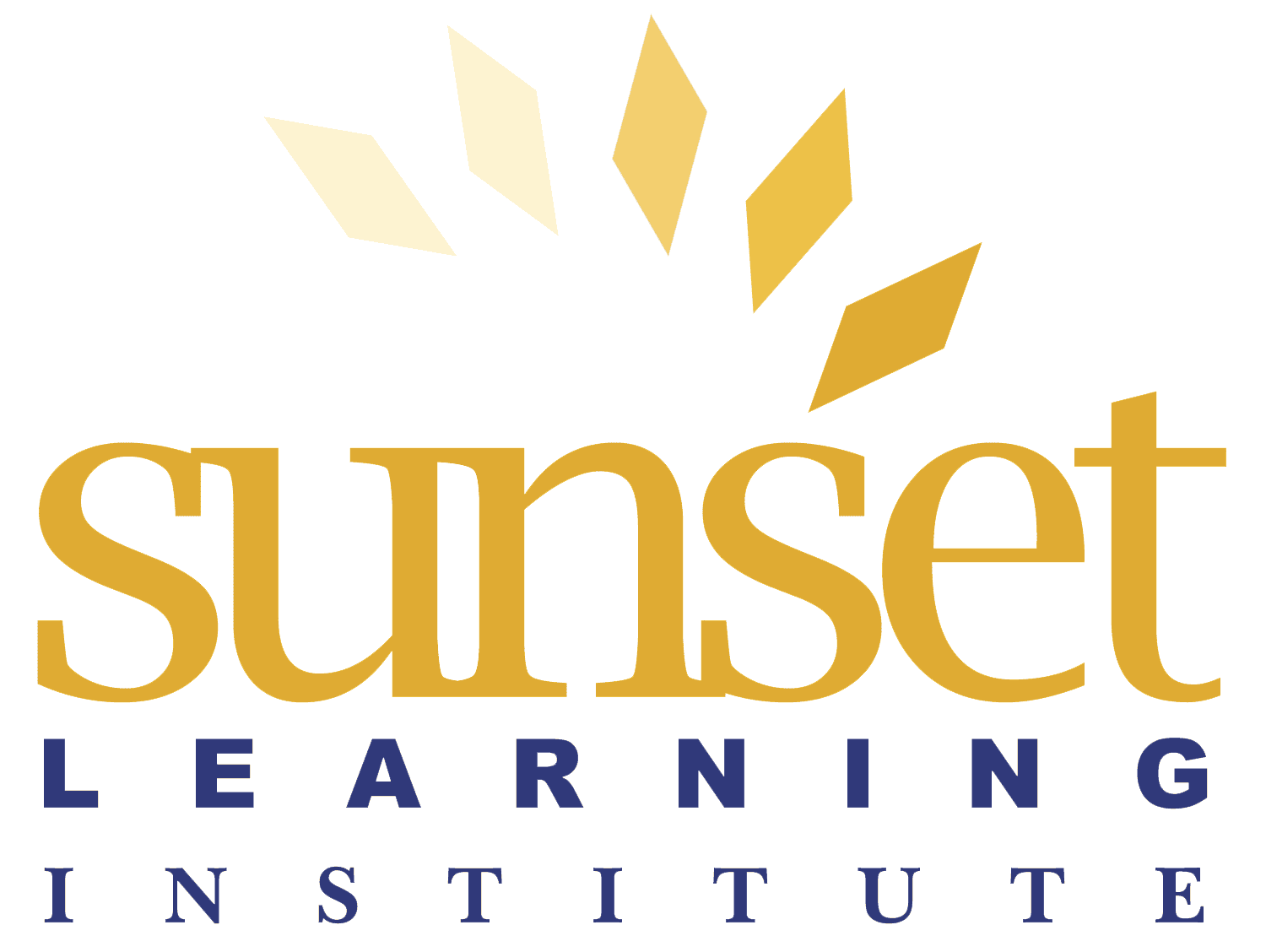- COURSE
Prepare and Visualize Data with Microsoft Power BI (DP-605T00)
Price: $695.00
Duration: 1 day
Certification:
Exam:
Continuing Education Credits:
Learning Credits:
Transform and load data, define semantic model relationships and calculations, create interactive visuals, and distribute reports using Power BI.
Upcoming Class Dates and Times
All Sunset Learning courses are guaranteed to run
- Please Contact Us to request a class date or speak with someone about scheduling options.
Course Outline and Details
Prerequisites
- Recommended that you complete Get started with Microsoft Data Analytics.
Target Audience
Students who want to generate dynamic reports with Microsoft Power BI.
Course Objectives
- Get data in Power BI
- Clean, transform, and load data in Power BI
- Design a semantic model in Power BI
- Add measures to Power BI Desktop models
- Add calculated tables and columns to Power BI Desktop models
- Design Power BI reports
- Configure Power BI report filters
- Create and manage workspaces in Power BI
- Manage semantic models in Power BI
Course Outline
Module 1: Get data in Power BI
- Identify and connect to a data source
- Get data from a relational database, like Microsoft SQL Server
- Get data from a file, like Microsoft Excel
- Get data from applications
- Get data from Azure Analysis Services
- Select a storage mode
- Fix performance issues
- Resolve data import errors
Module 2: Clean, transform, and load data in Power BI
- Resolve inconsistencies, unexpected or null values, and data quality issues.
- Apply user-friendly value replacements.
- Profile data so you can learn more about a specific column before using it.
- Evaluate and transform column data types.
- Apply data shape transformations to table structures.
- Combine queries.
- Apply user-friendly naming conventions to columns and queries.
- Edit M code in the Advanced Editor.
Module 3: Design a semantic model in Power BI
- Create common date tables
- Configure many-to-many relationships
- Resolve circular relationships
- Design star schemas
Module 4: Add measures to Power BI Desktop models
- Determine when to use implicit and explicit measures.
- Create simple measures.
- Create compound measures.
- Create quick measures.
- Describe similarities of, and differences between, a calculated column and a measure.
Module 5: Add calculated tables and columns to Power BI Desktop models
- Create calculated tables.
- Create calculated columns.
- Identify row context.
- Determine when to use a calculated column in place of a Power Query custom column.
- Add a date table to your model by using DAX calculations.
Module 6: Design Power BI reports
- Learn about the structure of a Power BI report.
- Learn about report objects.
- Select the appropriate visual type to use.
Module 7: Configure Power BI report filters
- Design reports for filtering.
- Design reports with slicers.
- Design reports by using advanced filtering techniques.
- Apply consumption-time filtering.
- Select appropriate report filtering techniques.
Module 8: Create and manage workspaces in Power BI
- Create and manage Power BI workspaces and items.
- Distribute a report or dashboard.
- Monitor usage and performance.
- Recommend a development lifecycle strategy.
- Troubleshoot data by viewing its lineage.
- Configure data protection.
Module 9: Manage semantic models in Power BI
- Use a Power BI gateway to connect to on-premises data sources.
- Configure a scheduled refresh for a semantic model.
- Configure incremental refresh settings.
- Manage and promote semantic models.
- Troubleshoot service connectivity.
- Boost performance with query caching (Premium).
Course Delivery Options
Train face-to-face with the live instructor.
Access to on-demand training content anytime, anywhere.
Attend the live class from the comfort of your home or office.
Interact with a live, remote instructor from a specialized, HD-equipped classroom near you. An SLI sales rep will confirm location availability prior to registration confirmation.